UPDATE: This issue has been fixed in the latest update to AE CC 2015. The version number is 13.5.1. So if you continue to have this issue, update!
After Effects CC 2015 previews are great. A noticeable improvement from CC 2014. However, there was a nagging issue for me with After Effects CC 2015 and DNG imports. With some Blackmagic footage I had taken, modifying the Camera Raw options after import would not update the image. Also, I would sometimes experience a Photoshop File Format Error 3415.
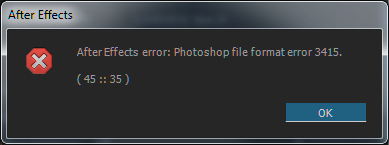
After experimentation, I did find a workaround which I thought would be of use for those of you who don’t want to downgrade to CC 2014 and continue to use the newest features of CC 2015.
After setting the Camera Raw options, right-click the footage and choose Replace Footage. Afterwards, Reload and it should update. If you receive the Photoshop error you will need to close and reopen After Effects and try again. Some combination of Replace and Reload seems to do the trick.
EDIT: I was notified of a better solution which is to use Edit Original from the Edit menu. This also forces an update of the DNG sequence.
For the time being this will allow you to continue working in CC 2015 until Adobe fixes the issue.